- 1 Post
- 68 Comments

 1·2 months ago
1·2 months agoI’ve tried Arch - it allows you to make a system that is exactly what you want. So no bloat installing stuff you never need or use. It also gives you absolute control.
On other distros like Fedora, you get a pre configured system set up for a wide range of users. You can reduce down the packages somewhat but you will often have core stuff installed that is more than you’ll need as it caters to everyone.
Arch allows you to build it yourself, and only install exactly the things you actually want, and configure then exactly how you want.
Also you learn an awful lot about Linux building your system in this way.
I liked building an arch system in a virtual machine, but I don’t think I could commit to maintaining an arch install on my host. I’m happy to trade bloat for a “standard” experience that means I can get generic support. The more unique your system the more unique your problems can be I think. But I can see the appeal of arch - “I made this” is a powerful feeling.

 1·2 months ago
1·2 months agoI think Nextcloud with the libreoffice plugins is the main Google docs self hosting alternative at this point.

 1·2 months ago
1·2 months ago-
OS - - > Linux OpenSuSE with KDE
-
YouTube - - > Freetube - opensource, private YouTube client for Linux, MacOS and Windows
-
Downloading music/videos --> yt-dlp
-
Downloading videos/images --> gallery-dl
-
Email - - > Thunderbird (really moved forward in last few years)
-
Notes - - > Joplin
Selfhosting (mine is on raspberry pi) :
-
Streaming library - Jellyfin
-
Photo library - imich
-
Downloads - qbittorrent, prowlaar, radaar, sonaar, lazy librarian in a docker stack with VPN
-
smart home - Homeassistant
-
filesync - - > Syncthing (I don’t have problems with long file names - maybe a Windows issue or Linux FS? I use EXT4 on all my devices and don’t use Windows anymore)
-

 2·2 months ago
2·2 months agoIn terms of KDE dependencies, you’re talking basically about QT. The amount of packages you download shouldnt be too much and likely used for other QT programs which are common.
However there is also GSconnect which is a Gnome extension and uses the KDE connect protocol.
I would say that your concerns regarding the KDE Connect dependencies should be balanced against the good Android and iOS support, and the wide use of KDE connect means it is well maintained, supported and responsive to security updates. These considerations may outweigh the installation of packages that you otherwise won’t be using? It may be better to go mainstream and accept the dependencies than hunt down a lesser supported alternative and deal woth the associated shortcomings.

 19·2 months ago
19·2 months agoI’ve always loved the Denver Airport conspiracy theory - that it is actually the secret headquarters of the illuminati or other organisations. It was $2bn over budget and has tunnels under it, which have led people to claim there are also secret bunkers under the airport. It also has a few bizarre pieces of art within it.
I think it’s just an airport with ugly aesthetic choices but I love that people think of all the places a global secret society would base itself, they’d pick Denver Airport.
Apparently there are 6 underground levels at the airport - but they’re used to run an airport. And the tunnels were for a failed automated baggage transport system. The art is just art.

 4·3 months ago
4·3 months agoSignal presumably depends on Amazon Web Services which have had a major outage. The risks of the Internet being concentrated in the hands of a few tech companies.

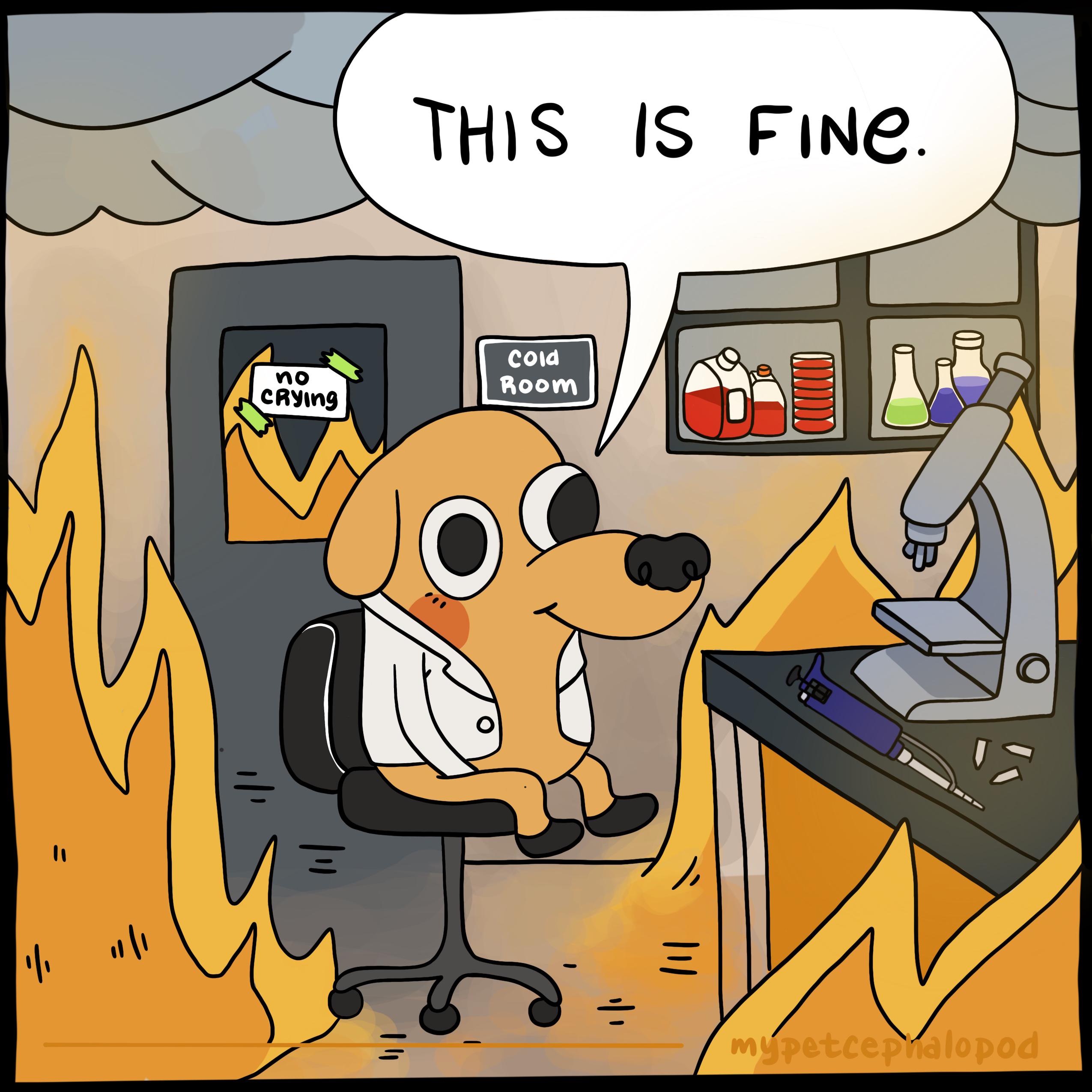 5·3 months ago
5·3 months agoYeah Autism rates are going up in all groups because people are getting diagnoses. This is partly about better awareness but also partly about money - there is an incentive to expand the diagnosis, diagnose more people and treat more people, which somewhat muddies the water. Autistic Spectrum Disorder first appeared in the American DSM in 2012, unifying 5 existing conditions into one, and then it moved into the international ICD in 2018 (going live in 2022). It is no wonder awareness has gone up, and infrastructure for diagnosis has rolled out.
We’re not seeing an increase in Autism, we’re seeing an increase in the diagnosis of autism. This graph just shows how stupid and dumbed down the CDC and the White House is under this cretinous president.

 10·4 months ago
10·4 months agoA quick google search shows that many people have issues with the Intel Integrated Graphics on this particular PC (including on Windows) and this seems to be the solution: https://forum.asrock.com/forum_posts.asp?TID=17021&title=solution-for-intel-graphics-freezing-system
The main solution is Windows based but someone does offer a Linux route to the same solution, although a linked file that sounds like setting it up may be easier is missing. Essentially it looks like the chipset needs tweaking to throttle the GPU slightly to prevent the flaw triggering.
It will depend on the drivers that Audeze Maxwell supply? I can’t see any USB drivers for Linux beyond the dongle but they may exist.
However if they have a 3.5mm port then I’d use that. I have a Sony headset and while I don’t have any issues with Bluetooth, I do like to use 3.5mm analogue conenctions to save battery (even with noise cancelling on the battery lasts way longer off Bluetooth). I bought a long 3.5mm cable online and plug it into the front of my PC. No USB or Bluetooth faff, it just works, and at high quality.
However note that if you want the mic to work too it will depend on whether the headset’s 3.5mm jack is set up for both audio and mic (if it’s good quality it should be), plus you will need a 4pin 3.5mm plug and cable to pick up the mic from the headset and cable instead of the common 3pin audio only plug. At the other end if your pc has separate 3.5mm audio and mic jacks you will need an adaptor that splits the audio/mic into two cables to plug in to both jacks. If it’s a desktop there will be separate jacks around the back although sometimes the front jack may be a combined mic/audio jack, or you may also have one joint jack if it’s a laptop. If you do need to split the audio and mic then you can find these adaptors and also 4pin 3.5mm cables on ebay or amazon.
Edit: Just in case you’re not aware - an audio only 3.5mm cable has 2 coloured bands on the plug (splitting it into 3 metal rings or pins). An audio + mic 3.5mm cable has 3 coloured bands on the plug (splitting it into 4 metal rings or pins).
Edit 2: sorry look for 4 pole 3.5mm rather than 4 pin; you’ll see the better quality stuff when searching as pole is the correct term!

 7·4 months ago
7·4 months agoThey might need access so that widgets can work?
I use Lawnchair which is FOSS rather than some company scraping data (like Nova which was bought by an analytics company and is being shut down)

 31·4 months ago
31·4 months agoBrave is being forced to use Googles version of Manifest 3 meaning ad blockers and anti trackers are crippled in favour of advertisers and Googles ad business. Brave will be including 4 manifest 2 extensions in its backend but that’s it. They’re stuck because Google decided to screw over the entire Chrome based ecosystem.
Mozilla is implementing Manifest 3 differently so the original techniques for adblocking and privacy still work.
So the only choice is Librewolf. Sacrificing privacy and security for smoother animations and Web translation of pages is not worth it.

 2·5 months ago
2·5 months agoIt’d be interesting project but it seems overkill and over complicatiion when the simplest solution is dual booting and giving each OS complete access to the hardware. Hypervisors for all your systems would be a lot of configuration, and some constant overhead you can’t escape for potentially minimal convenience gain?
Are you hoping to run these OS at the same time and switch between them? If so I’m not sure the pain of the set up is worth it for a little less time switching between OS to switch task? If you’re hoping to run one task in one machine (like video editing) while gaming in another, it makes more sense but you’re still running a single i7 chip so it’ll still be a bottleneck even with all the GPUs and that RAM. Sure you can share out the cores but you won’t achieve the same performance of 1 chip and chip set dedicated to 1 machine that a server stack gives (and which Hypervisors can make good use of).
Also I’d question how good the performance you’d get on a desktop motherboard with multiple GPUs assigned to different tasks. It’s doubtful you’d hit data transfer bottlenecks but it’s still asking a lot of hardware not designed for that purpose I think?
If you intend to run the systems 1 at a time then you might as well dual boot and not be sharing system resources with an otherwise unneeded host for hypervisor software.
I think if you wanted to do this and run the machines in parallel then a server stack or enterprise level hardware probably would be better. I think it’s a case of “just because you can do something doesn’t mean you should”? Unless it’s just a “for fun” project and you don’t mind the downsides? Then I can see the lure.
But if I were in your position and wanted the “best” solution I’d probably go for a dual boot with Linux and Windows. In Linux I’d run games natively in the host OS, and use Qemu to have a virtual machine for development (passing through one of the GPUs for AI work). The good thing in this set up is you can back-up your whole development machine hard drive and restore it easily if you make big changes to the host Linux. Windows I’d use for kernel anti cheat games and just boot into it when I wanted.
Personally I dual boot Linux and windows. I barely use windows now but in Linux I do use Qemu and have multiple virtual machines. I have a few test environments for Linux because I like to tinker, plus a docker server stack that I use to test before deploying to a separate homelab device. I do have a Win11 VM, barely used - it doesn’t have a discrete GPU and it’s sluggish. If you’re gaming I’d dual boot and give it access to the best GPU as and when you need it.
And if you want the best performance, triple boot. Storage is cheap and you could easily have separate drives for separate OS. I have an Nvme for Linux and another Nvme for Windows for example. You could easily have 2 separate discrete Linux installs and a Windows installs. In some ways it may be best as you’d separate Linux gaming from Linux working and reduce distractions.
All of these can be run on any Linux distro. Dropbox is probably a better choice than Google Drive as Google drive doesn’t have an official Linux app (but you can get it working beyond just using it in a Web browser if its a must).
I’d go.with Linux Mint as it’s well supported but any point release distro will serve your needs well. For example Fedora KDD or OpenSuSE Leap, Debian etc. I wouldn’t recommend Ubuntu.
I personally generally recommend Mint as a good starting distro. It is widely used, which means lots of support readily found online. It also has some of the benefits of Ubuntu without having the Snap forced on users. It also generally works well on a wide range of systems including lower powered systems due to its selection of desktops.
Your laptop is decent and I’d personally be running a slick desktop on that, specifically KDE. But alot of that comes down to personal preferences, and Mint isn’t the best KDE desktop as it’s not a main desktop for it (although it is available).
However once you get to grips with the basics of Linux I think other distros offer better more focused benefits for different user groups. There are lots of choices such as Gaming focused distros, rolling release vs point release distros, slow long term projects like Debian vs bleeding edge focused projects, immutable systems etc.
I personally use OpenSuSE Tumbleweed because it’s cutting edge, but well tested prior to updates, with a good set of system tools in YaST, and decently ready for gaming and desktop use. I also like that it is European. But that may not be a good fit for your specific use case. Leap, the OpenSuSE point release distro would be better - a nice KDE desktop with a reliable release schedule and a focus on stability over cutting edge.

 4·8 months ago
4·8 months agoDebian has a good page on it and how their set up works:
https://wiki.debian.org/SecureBoot
Edit: Ubuntu is derived from Debian and then Mint from Ubuntu, but they may have their own differing approachsnto secure boot.

 2·8 months ago
2·8 months agoIf your linux OS supports secure boot then it does help improve security.
The differing opinions on it are often because it can cause issues in some set ups and in a default set up its only a marginal security gain.
It will add a layer of security at boot by preventing 3rd party unauthenticated processes / software from running and creates a secure boot chain from your BIOS up to the OS. But the default set up also means other authenticated OSes like Windows can be run, so its not as secure as it could be.
To really secure it you could create your own keys and then only your OS could boot. But as a linux newbie thats likely way more than you need and there are risks if you fuck up, to the point of accidentally locking you out of your own machine
So your choice is really just the default set up being on or off. On is a bit more secure but if you experience any issues then turn it off and don’t worry about it.

 11·8 months ago
11·8 months agoIts not doing nothing. Linux uses a Microsoft provided key for initial BIOS authentication and then has its own tree of keys that it uses for security. So it does have the benefits of locking out malicious code/processes even in a default set up.
Using your own secure boot and TPM keys is certainly more secure, but it doesnt follow that secure boot with the default set up is doing nothing to help secure your system at boot.

 1·8 months ago
1·8 months agoLinux supports secure boot so if a distro supports it it’s worth using it.
Linux can use a key signed by Microsoft in a preboot loader and then itself perform its own key authentications for all other processes and software (a shim), forming a secure chain from the BIOS up during boot. You dont have to play with creating your own keys.
So if your OS supports secure boot it is worth using it for added security at boot. Its far from perfect in this set up (as there are plenty of windows OS that also have permission to boot) but it is better than a free for all without it even if the risk is low for most desktop users.
You can go further and generate your own keys and use secure boot and TPM together to lock down the system further but you dont have to to get some benefits from secure boot.

 1·9 months ago
1·9 months agoIf youre new to linux, then I’d say Linux Mint is the place to start. Use it with XFCE if light weight is what you want.
Not having cutting edge packages is a red herring - you really dont want bleeding edge as thats where the errors and breakages happen. Mint is reliable and secure which is what you need when starting out. You dont want to be a beta tester. Dont confuse latest packages for most secure on linux - plenty of packages have stable older versions which get security patches.
Mint is also very popular, with a huge range of easy to find resources to help set it up the way you want it.
Wayland is also a red herring - its the future but its just not really ready yet. Yes its more secure due to how its built but the scenario you’re using linux in the particular security benefits you’re hearing about are not really going to impact you day to day. And the trade off is that Wayland is still buggy, with many apps still not working seamlessly. Most apps are designed for X11 and x-wayland is an imperfect bridge between the two. I’m not saying Wayland is bad - it’s actually good and is the future. But you dont want to be problem solving Wayland issues as a linux newbie. Dont see Wayland as essentialnfor an good stable and secure linux install.
Personally I wouldn’t recommend Fedora - it has a short update cycle and tends to favour newer bleeding edge tech and paclages. Thats not a bad thing but if what you want is a stable, reliable low footprint system and to learn the basics, in wouldn’t stray into Fedora just yet. It has a 13 month cycle of complete distro upgrades and distro upgrades are the times when there are big package changes and the biggest chances of something breaking. The previous version loses support after a month so you do need to upgrade to stay secure. Most people won’t have issues between upgrades but with any distro when you do a big upgrade things can easily break of you’ve customised things and set up things differently to the base. It can be annoying having to fix thongs and get them back how you want them, and worse can lead to reinstalls. Thats nor a uniquely Fedora problem, but the risk is higher woth faster updating and bleeding edge distros. And in fairness there are lots of fedora spins that might mitigate that - but then you risk being on more niche setups so support can be harder to find when you need it.
For comparison the latest version of Mint supported through til 2029, and major releases also get security patches and support for years even after newer versions are released. There is much less pressure to upgrade.

Also the water is just a medium for energy transfer; it can be reused & recycled in near perpetuity in a closed system.
We’re used to open systems with water in power stations, including cooling towers etc, because water is abundant on earth so it’s cheaper to just dump it back into the atmosphere; we probably take the whole thing for granted.
But it could be engineered to be a closed system a bit like a coolant in a refrigeration unit cycling back and forth. And it probably will need to be a closed system in the future in space where water will be incredibly precious.